Export window
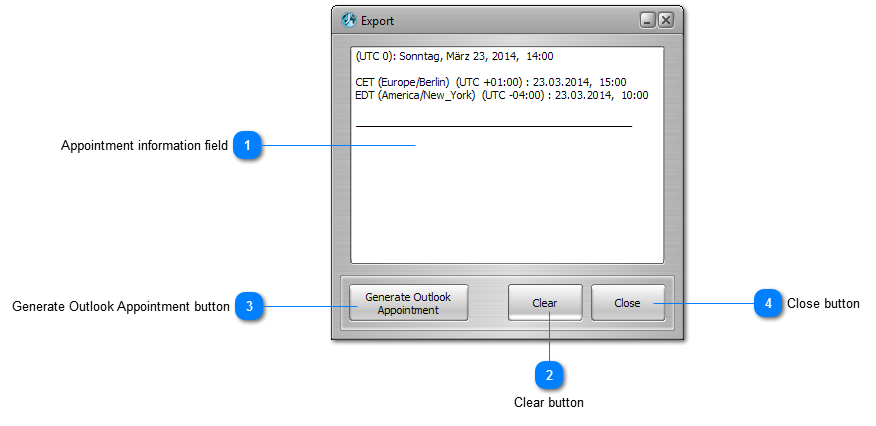
|
Here you can find the information about the appointment you have set in the main window in text form.
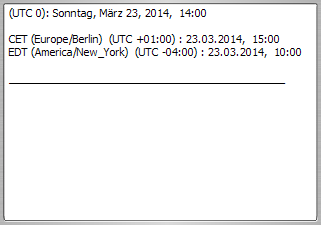 Take care that you synchronized the time zones BEFORE you hit EXPORT. The UTC date and time will always be shown. Only the EXPANDED time zones will be exported and will be listed in this window. If you don't clear the field the next appointment information will be added at the end for your convenience. So you can list many possibilities at once. Copy and past the text wherever you want or generate an Outlook appointment directly.
|
